Tracker: Video Analysis and Modeling Tool is free Java-based software for Windows, Mac OSX, and Linux
For more information: http://www.cabrillo.edu/~dbrown/tracker/
A tap of flowing digital knowledge designed to provide the reader with a trickle of distilled information and links to free digital stuff that is of specific interest to researchers and academics.
Most posts resolve problems that I and/or fellow colleagues encountered and have proven to be continuously helpful.
If you have your own help request, or have solution that you will like to share, please click the "Submissions" button in the top menu bar.
-The Digital Spigot Team
Tuesday, October 1, 2019
Monday, September 23, 2019
KMLCSV Converter
Useful application to convert CSV to KML files and KML to CSV files:
The KMLCSV Converter is available for macOS, Windows, and Linux
https://choonchernlim.com/kmlcsv/
The KMLCSV Converter is available for macOS, Windows, and Linux
https://choonchernlim.com/kmlcsv/
Wednesday, September 11, 2019
Flowing Fix: Create Application Shortcut in Chrome
1) Select the "Customize and control Chrome Chrome" button at the upper-right of the Chrome window (denoted by three vertical dots).
2) Select "More Tools"
3) Select "Create shortcut"
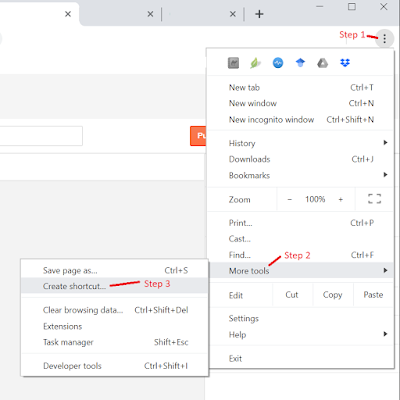 | |
|
5) Check "Open as window"
6) Press "Create" button (a new window should open and an associated icon should appear in either the MS Windows taskbar or the Dock on the macOS)
7) Right-click on that icon (on the Taskbar or Dock) and
- on MS Windows, select "Pin to taskbar"
- on macOS, select "Options" >> "Keep in Dock"
Reference:
https://www.sorendam.com/create-application-shortcut-chrome-mac/
Friday, September 6, 2019
Flowing Fix: Use Spotlight to locate file location
To use Spotlight to locate the location of a file on the Mac, do the following:
1) Open Spotlight, either by one of the following:
- press CMD+Spacebar
or
- click the "magnifying glass" in the upper right of the screen
2) Type in the file name (or part of the name) that you are looking for
3) Click on the item in the spotlight list
4) Press CMD (at this point you should see a path box appear)
5) If you press CMD+Enter when an item is selected, a new Finder window will open showing the selected file in the folder location.
Monday, August 19, 2019
Flowing Fix: Quickly share a large file via your browser
At some point in time, you might find you need to transfer a large file. There are numerous file-sharing services (Dropbox, Google Drive, Box.com, Amazon Drive, etc.) however if you need to quickly send a file without uploading it to a central server first, File Pizza delivers.
File Pizza is a peer-to-peer file transfer via browser (nothing needs to be installed and it just works), the only caveat is since the transfer is directly between sender and receiver (no middle server for the file to be uploaded to), both sender and receiver need to be online at the same time. It is very convenient for one-off file shares, not for a persistent link that people can download at any time.
File Pizza (your files delivered)
https://file.pizza/
More details via the https://github.com/kern/filepizza website:
"Using WebRTC, FilePizza eliminates the initial upload step required by other web-based file sharing services. When senders initialize a transfer, they receive a "tempalink" they can distribute to recipients. Upon visiting this link, recipients' browsers connect directly to the sender’s browser and may begin downloading the selected file. Because data is never stored in an intermediary server, the transfer is fast, private, and secure."
File Pizza is a peer-to-peer file transfer via browser (nothing needs to be installed and it just works), the only caveat is since the transfer is directly between sender and receiver (no middle server for the file to be uploaded to), both sender and receiver need to be online at the same time. It is very convenient for one-off file shares, not for a persistent link that people can download at any time.
File Pizza (your files delivered)
https://file.pizza/
More details via the https://github.com/kern/filepizza website:
"Using WebRTC, FilePizza eliminates the initial upload step required by other web-based file sharing services. When senders initialize a transfer, they receive a "tempalink" they can distribute to recipients. Upon visiting this link, recipients' browsers connect directly to the sender’s browser and may begin downloading the selected file. Because data is never stored in an intermediary server, the transfer is fast, private, and secure."
Monday, August 12, 2019
Flowing Fix: Installing garamondx font (and other non free fonts) on Mac
To install the Garamondx font on TexLive distribution for Mac (not include in TexLive utility) do the following:
More detailed instructions can be found at the two links below:
http://tex.stackexchange.com/questions/110057/how-to-install-garamondx-font-properly-dont-know-how-to-create-bitmap-font-for
http://tug.org/fonts/getnonfreefonts/
1) download the getnonfreefonts script from https://tug.org/fonts/getnonfreefonts/install-getnonfreefonts and save it to an arbitrary folder on the desktop
2) Open terminal and cd into the folder where you saved the getnonfreefonts script
3) run the script via terminal line by entering: sudo texlua install-getnonfreefonts
4) check the install by typing: getnonfreefonts --help
5) check the status of fonts on the system by typing: getnonfreefonts -l
6) install garamondx font by typing:
getnonfreefonts garamondx
7) check install status by typing: getnonfreefonts -l
More detailed instructions can be found at the two links below:
http://tex.stackexchange.com/questions/110057/how-to-install-garamondx-font-properly-dont-know-how-to-create-bitmap-font-for
http://tug.org/fonts/getnonfreefonts/
Monday, August 5, 2019
Flowing Fix: How do I get those data points off an image? [revisited]
A while back, we posted how to get data off an image by running digitizing software on your local system (see the link to the prior post below). However, if you have limited admin access to install/run the software (or don't want to install software), WebPlotDigitizer is a web-based tool that runs directly your web browser https://automeris.io/WebPlotDigitizer/ that allows you to extract data from plots, images, and maps
Monday, July 29, 2019
Flowing Fix: Generating QRcodes
Quick Response Codes (QR codes) are a type of two-dimensional barcode (or matrix barcode) which allows for encoding of information that can be read rapidly. For more about QR codes see https://en.wikipedia.org/wiki/QR_code
Websites to generate QR codes:
LaTeX can generate QR codes:
To enable this capability in LaTeX, include the qrcode package (https://ctan.org/pkg/qrcode?lang=en) A tutorial with simple example code (see Example 11) can be seen at https://www.hydro-perturbations.com/help-files/latex-quick-examples
iOS apps for QR codes:
http://next140.com/iphone-qr-code-scanner-roundup/
Android apps for QR codes:
http://www.dmcinfo.com/Blog/articleType/ArticleView/articleId/296/The-DMC-vCard-MeCARD-QR-Code-Generator-ie-Business-Cards-for-Geeks.aspx
iOS apps for QR codes:
http://next140.com/iphone-qr-code-scanner-roundup/
Android apps for QR codes:
http://www.dmcinfo.com/Blog/articleType/ArticleView/articleId/296/The-DMC-vCard-MeCARD-QR-Code-Generator-ie-Business-Cards-for-Geeks.aspx
Monday, July 15, 2019
Computing the optimal road trips
If you have a trip will multiple stops and you are having trouble finding an optimal route here are some links to help you.
Optimizing routes (web interactivity):
1) MapQuest [26 locations]: https://www.mapquest.com/routeplanner
2) RouteXL[20 locations for free]: https://www.routexl.com/
For the more adventurous (coding required):
Genetic Algorithm approach:
from Randal Olson' blog which uses Python with Google Maps:
http://www.randalolson.com/2016/07/30/the-optimal-u-s-national-parks-centennial-road-trip/
Using Gurobi solver:
from Nathan Brixius's blog which uses Python
Optimizing routes (web interactivity):
1) MapQuest [26 locations]: https://www.mapquest.com/routeplanner
2) RouteXL[20 locations for free]: https://www.routexl.com/
For the more adventurous (coding required):
Genetic Algorithm approach:
from Randal Olson' blog which uses Python with Google Maps:
http://www.randalolson.com/2016/07/30/the-optimal-u-s-national-parks-centennial-road-trip/
Using Gurobi solver:
from Nathan Brixius's blog which uses Python
from Nathan Brixius's blog which uses Python
Monday, July 8, 2019
Flowing Fix: Mathpix Snipping Tool
There are times when you need to replicate an equation or block of text from a PDF file. If the PDF file was converted from a typed file, chances are that the text in the PDF can be selected. However, for equations (and if the PDF is image-based), you were out of luck, until now. Mathpix Snipping Tool is perfect for capturing a screenshot of the equation or text and automatically converts it to LaTeX. It is almost magical, capable of converting typed and handwritten information to LaTeX.
Download Mathpix Snipping Tool for MS Windows, macOS, and Ubuntu from https://mathpix.com/
Download Mathpix Snipping Tool for MS Windows, macOS, and Ubuntu from https://mathpix.com/
Sunday, January 20, 2019
Flowing Fix: Getting file paths on macOS Mojave
Prerequisite:
The Path Bar needs to be enabled.
To enable, in the Finder menubar at the top left, click the following:
The Path Bar needs to be enabled.
To enable, in the Finder menubar at the top left, click the following:
Finder >> View >> Show Path Bar
1) Once the Path Bar is enabled, right-click on a folder item in the Path Bar and select "copy xxxx as Pathname" where xxxx is the item selected in the Path Bar
Reference:
Subscribe to:
Posts (Atom)