Ever forget to save an Excel file, exit Excel, and then press "No" to the Save prompt? Here's what you can do to recover your file if that happens (this is for Office 2010).
Open Excel, go to File, then click on Options. Click on the Save section, and find the AutoRecover file location and copy it (this method will only work if you have the "Keep the last autosaved version if I close without saving" option checked). Open Windows Explorer, paste that in. Any autosaved versions of your file will be listed there.
On Mac:
(via http://www.dummies.com/how-to/content/recovering-autorecover-files-in-word-for-mac-2011.html )
Recovering AutoRecover Files in Word for Mac 2011
If your power goes out or your computer malfunctions when working on an Word for Mac 2011 document, all you have to do is open the application again. Word 2011 for Mac looks for and opens any AutoRecover files for the document(s) that you were working on when an unexpected crash occurred. Your document opens with “Recovered” appended to the filename. Choose File→Save As from the menu bar to restore the original filename and location.
Word for Mac can recover files that were open because, by default, Word autosaves your document every ten minutes while you’re working on it. If you want, you can change the save time interval within the AutoRecover setting as follows:
- Choose Word→Preferences→Save from the menu bar.Word’s Save preferences are displayed.
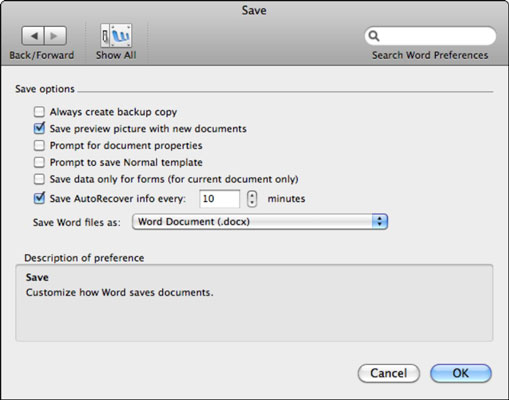
- Change the number of minutes in the Save AutoRecover Info Every: [X] Minutes setting.The default is 10 minutes. Entering a lower number saves more often, but you may notice Word is more sluggish when it saves so often. Entering a higher number may make Word perform better, but you may lose more changes if a power outage or computer crash occurs.You can deselect this check box if you don’t want Word to save an AutoRecover file. You might do this for extremely large documents that take a long time to save. Of course, if you experience a power outage or computer crash, you will lose all your changes since the last time you manually saved the file.You don’t need to select the Always Create Backup Copy check box. With AutoRecover and Time Machine, the bases are covered. The option is there only for backward compatibility.
- Click OK when you're finished.
Rarely, Word might not automatically display the AutoRecover file for the document(s) you were working on the next time you open Word. In that case, do the following in Word to open the AutoRecover file:
- Choose File→Open from the menu bar.
- Type AutoRecover or type a keyword or phrase in the Spotlight Search box in the top-right corner of the Open dialog.
- Double-click the most recently saved AutoRecover file, or select the file and click Open. If you did a keyword or phrase search, use the Last Opened information to help you choose a likely file to open.If the file you want is grayed-out, choose All Files in the Enable pop-up menu, which allows you to open any file type.
You can also use Mac OS X Time Machine to recover any file that you’ve saved at least once. When you use Word for Mac, it’s nearly impossible to lose more than a few minutes’ worth of work thanks to AutoRecover and Time Machine.
excel fix cell values, their sizes, formulas, font formatting, etc. Utility fixes damaged *.xls, *.xlsx files of all versions of Microsoft Excel.
ReplyDeleteThis just saved me 2 hrs of work. Thanks for the info!
ReplyDeleteif the problem remains unresolved and the problem continues, you can try a professional and efficient third party Word repair software to repair/recover the lost and corrupt Word file.
ReplyDeleteYou may try third-party software, Kernel for Excel File Repair Tool. This software quickly and easily recover lost, deleted, corrupted excel files documents. Click here http://www.excelfilerepair.com
ReplyDeleteCheckout this globally used result oriented Excel File Recovery Software. Download the free trial version to see the preview of recovered data. You can download this software from here.....http://www.recoverydeletedfiles.com/excel-file-recovery-tool.html
ReplyDeleteOne more Excel Repair Tool which is a one-stop solution to repair files of MS Excel. With this software you can easily recover/repair all damaged XLS/XLSX files in their original format.
ReplyDeleteRead More: http://www.mannatsoftware.com/stellar-phoenix-excel-repair.html
I also lost my excel files on my Mac a few days ago. I followed the ways which I searched on Google but still cound not get back this excel files, and it is a very important one because it is my clients' information. At last I purchased the office data recovery software. http://www.uflysoft.com/data-recovery-mac/
ReplyDeleteNow, Restore or repair your corrupted or damaged Excel file with the help of Kernel for Excel repair tool. This tool is a complete solution of your Excel file. For more information visit here : http://www.recovery.excelrepair.org
ReplyDeleteA file that has been marked as "Don't Save" gets deleted from auto recovery
ReplyDeleteIf you have not saved your Excel file and want it back then for recovering back corrupt Excel file you need to make use of Excel data recovery software, which help you in recovering back inaccessible files or corrupt files. It recovers back the corrupt files and rebuilds a new excel file which can be simply accessed. As well as it recovers back the deleted excel spreadsheets other important charts, images, formatting, graphs, hyperlinks and indentation etc.
ReplyDeleteFor More Information: http://msexcel.filerepairtool.net/blog/recover-data-damaged-workbooks-excel
you are my hero i love you #blessed
ReplyDeleteYou are the best!!! THANK YOU THANK YOU THANK YOU!!
ReplyDeleteYou can try Word Recovery Software for the recovery of corrupted or damaged MS Word files. That software very easily repair corrupted or inaccessible MS Word files and removes all MS Word file corruption issues and errors with in few mouse clicks.
ReplyDeleteFor any query,Click here:- http://www.softmagnat.com/word-recovery.html
Just in case anyone finds their way here by Google, as I did looking for how to find the Office 2016 autosave files...
ReplyDeleteYou can locate them by going clicking the Go menu in the Finder, choosing Go To Folder and pasting:
~/Library/Containers/com.microsoft.Word/Data/Library/Preferences/AutoRecovery/
in the box.
You may need to rename any files you find there as .doc instead of .docx if they won't open properly.
Maybe you can try uFlysoft Data Recovery for Mac, it can recover LOST DATA on Mac only in three steps:
Step 1. Launch the software to scan the device where your files deleted
Step 2: Preview the scan result files and make mark if it is the one you find
Step 3: Recover files
http://www.uflysoft.com/data-recovery-mac/word-document-recovery.html
Hope this helps someone
I do believe that word file recovery is a very essential recovery software which recovers lost, deleted and corrupted word files.
ReplyDeleteExcel File Repair tool is one such a file repair utility that can easily repair corrupted MS Excel files in all conditions. The tool recovers all Excel file objects including OLE objects, reports, forms, tables, hyperlinks and fields from damaged MS Excel files retaining file properties, structure and formatting. To know more, try this https://www.datarepairtools.com/excel-recovery.html
ReplyDeleteNice post. I was checking constantly this blog and I’m impressed! Extremely useful info specially the last part I care for such information a lot. I was seeking this certain info for a long time. Thank you and good luck.
ReplyDeletedata recovery pakistan